Dear Friends,
As
you know the much awaited AX 2012 R2 is launched so Here we have a
install/upgrade overview on AX 2012 R2 in just 24 clicks :
1) Start the Setup Program.
1) Start the Setup Program.
2)
Click "Microsoft Dynamics AX Components" under Install.
3)
Click Next.
4)
Select "I accept the license terms" *.
5)
Choose Appropriate Option.
6)
Processing will start.
7)
Choose "Add or modify components".
8)
Select Options to install/upgrade.
9)
Review the Errors/warnings and click on "Configure" check box for the
applicable errors. and click "Configure".
10)
Click "Start" to start configuring components as per AX needs.
11)
Select "Configure existing database (for upgrade scenarios)".
12)
Specify your existing databases.
13)
Choose models to upgrade.
14)
Specify the "Temp" location for setup files.
15)
Specify the SSAS details.
16)
Specify credentials (we just have used the dummy account) for learning purpose
only. Use your AD authenticated account details.
17)
Specify .net BC account (if its not already there in AX)
18)
Choose your Languages (en-US) in this demo.
19)
Specify Data Crawler Account details.
20)
SSRS Database details.
21)
User Account for SSRS Access. Click Next
23) Review prerequisite validation & Click Next.
23) Click Install.
24) Verify the installation.
Enjoy DAXing.........











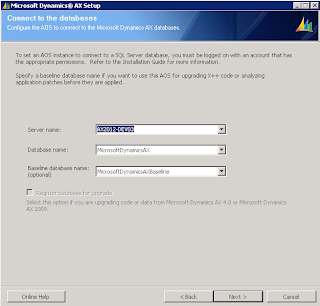
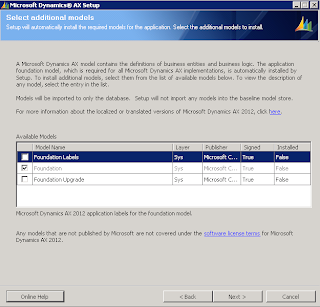










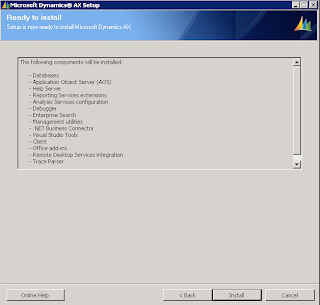

No comments:
Post a Comment