This article explains:
How to resolve Microsoft Dynamics Ax 2009 Role Center & Enterprise Portal (EP) Access Denied error.
How to assign permission to Microsoft Dynamics Ax 2009 Role Center & Enterprise Portal (EP) users.
How to give permission for Microsoft Dynamics Ax 2009 Role Center & Enterprise Portal (EP) users from Microsoft Windows Sharepoint Services or Server.
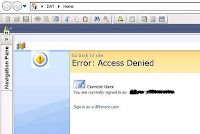
Problem:
When you open Microsoft Dynamics Ax 2009, the role center shows an error “Error: Access Denied” + “Current User” + “You are currently signed in as: domain name\user id” + “Sign in as a different user”.
Reason:
You don’t have the permission to access AX enterprise portal (website) which is made within windows sharepoint services or server.
Resolution:
The permission to be given to all the users who wants to access Role Center or Enterprise portal.
1)
To give the permission you have to login to the Ax enterprise portal (website) using administrator permission.On the Ax enterprise portal site there would be a button called “Site Actions” on upper right hand side. Click on Site Actions then Site Settings as shown below.
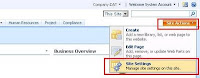
2)
Click on People and groups under Users and Permissions
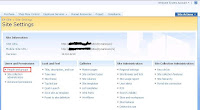
3)
Click on New then Add Users.
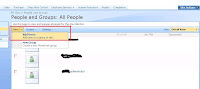
4)
Add user(s) from domain you are using for AX and WSS. Once the user(s) is added, give permission accordingly as shown below.
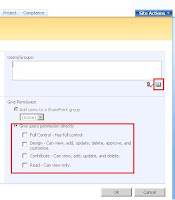
5)
From below screen you can search user(s) and add them.
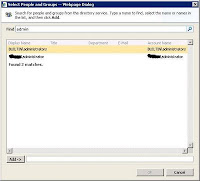
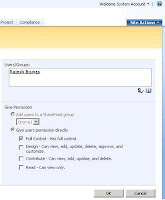
How to resolve Microsoft Dynamics Ax 2009 Role Center & Enterprise Portal (EP) Access Denied error.
How to assign permission to Microsoft Dynamics Ax 2009 Role Center & Enterprise Portal (EP) users.
How to give permission for Microsoft Dynamics Ax 2009 Role Center & Enterprise Portal (EP) users from Microsoft Windows Sharepoint Services or Server.
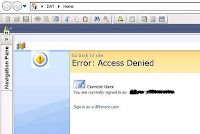
Problem:
When you open Microsoft Dynamics Ax 2009, the role center shows an error “Error: Access Denied” + “Current User” + “You are currently signed in as: domain name
Reason:
You don’t have the permission to access AX enterprise portal (website) which is made within windows sharepoint services or server.
Resolution:
The permission to be given to all the users who wants to access Role Center or Enterprise portal.
1)
To give the permission you have to login to the Ax enterprise portal (website) using administrator permission.On the Ax enterprise portal site there would be a button called “Site Actions” on upper right hand side. Click on Site Actions then Site Settings as shown below.
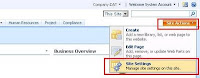
2)
Click on People and groups under Users and Permissions
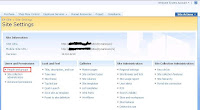
3)
Click on New then Add Users.
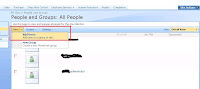
4)
Add user(s) from domain you are using for AX and WSS. Once the user(s) is added, give permission accordingly as shown below.
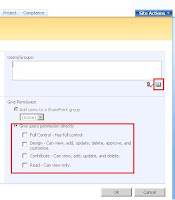
5)
From below screen you can search user(s) and add them.
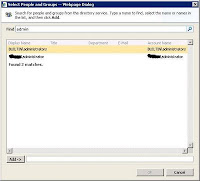
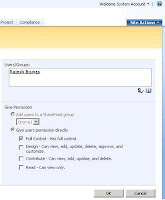
6)
Once the user(s) added and permission assigned, click on OK button.
Now you have given the permission to the user(s). It should not give you any error like Access Denied.

No comments:
Post a Comment