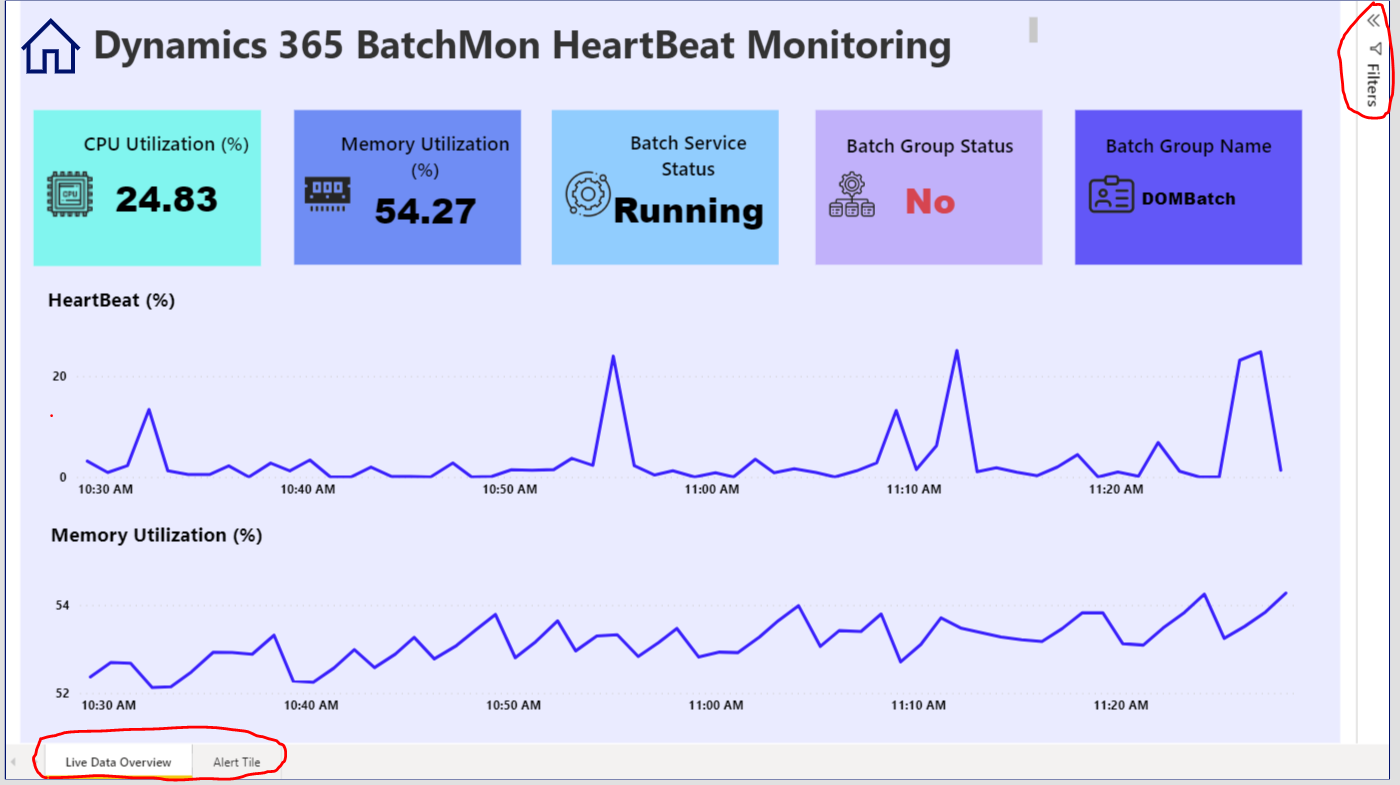In Dynamics 365 Finance and Operations (D365 F&O),
clearing the Application Object Tree (AOT) cache usually involves running
specific utility functions through the user interface or a URL, or performing
actions in a development environment. There is no single "Clear AOT
Cache" button in the standard UI.
From the User Interface (Functional Users/Admins)
You can clear various server-side caches, including those
related to AOT elements and extensions, using a specific page in the
application.
- Navigate
to the utility page by modifying your D365 F&O URL.
Append
·
mi=sysclassrunner&cls=sysflushaod
·
mi=sysclassrunner&cls=sysflushdata
·
mi=sysclassrunner&cls=sysflushdictionary
to your base D365 F&O URL.
- Example: https://[yourD365URL]/?cmp=USMF&mi=sysclassrunner&cls=SysFlushAod
- Alternative
UI Method (if TMS is enabled): Navigate to Transportation
management > Setup > Load building > Load building strategies and
click the Generate class list button. This action
internally calls SysFlushAod::main() and flushes several caches.
In a Development Environment (Developers)
In a development environment (Dev VM), a full build and
synchronization of the related model is the standard way to ensure AOT changes
are reflected, which implicitly handles caching issues related to code changes.
- Build
and Synchronize: In Visual Studio, after making
changes, right-click your project or model in the Application
Explorer and select Build and then Synchronize
database.
- Clear
Visual Studio Cache: Sometimes, Visual Studio itself caches data.
You can delete the files in the ComponentModelCache folder
at: C:\Users\[YourUser]\AppData\Local\Microsoft\VisualStudio\[Version]\ComponentModelCache