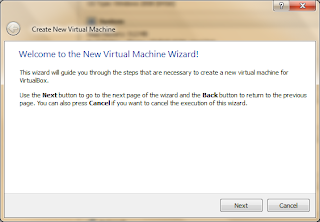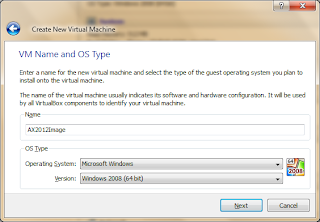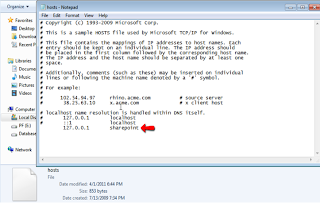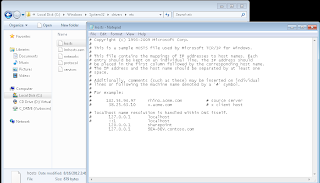In this post, I would like to share X++ Code that will help to read XML product file & stored its information in to staging table in AX 2012 using X++
Suppose we have following XML file.
<?xml version="1.0" encoding="utf-8"?>
<!--Products.xml file-->
<Products>
<Product>
<OrderItem>010109</OrderItem>
<UOM>EA</UOM>
<UnitPrice>0.01</UnitPrice>
<ManufacturerName>ACCO</ManufacturerName>
<PictureFileName>S0165591_STD.JPG</PictureFileName>
<UNSPSC>44122003</UNSPSC>
<ShortDescribe>BINDER 38610 (YR2B250) YELLOW</ShortDescribe>
<LongDescribe>Pressboard Binder, 1" Capacity, 11"x8-1/2", Yellow</LongDescribe>
<Category>Non-Categorized</Category>
<SubCategory>Non-Categorized</SubCategory>
<LongWebDescription>Coated pressboard offers excellent moisture resistance with a grained, long-lasting finish. High quality three-ring metal. Opening and closing triggers.</LongWebDescription>
</Product>
<Product>
<OrderItem>ACC38610</OrderItem>
<UOM>EA</UOM>
<UnitPrice>0.01</UnitPrice>
<ManufacturerName>ACCO</ManufacturerName>
<PictureFileName>S0165591_STD.JPG</PictureFileName>
<UNSPSC>44122003</UNSPSC>
<ShortDescribe>BINDER 38610 (YR2B250) YELLOW</ShortDescribe>
<LongDescribe>Pressboard Binder, 1" Capacity, 11"x8-1/2", Yellow</LongDescribe>
<Category>Non-Categorized</Category>
<SubCategory>Non-Categorized</SubCategory>
<LongWebDescription>Coated pressboard offers excellent moisture resistance with a grained, long-lasting finish. High quality three-ring metal. Opening and closing triggers.</LongWebDescription>
</Product>
</Products>
And we have following table in AX.
now we need to write 2 methods to import XML file data into above table. First method we will write as a table method to check whether imported data is already exists in table or not.
public boolean CheckVendItem(VendItem _vendItem)
{
scnVendCatInboundCatalog VendCatInboundCatalog;
;
select firstOnly VendCatInboundCatalog where VendCatInboundCatalog.VendItem == _vendItem;
if ( VendCatInboundCatalog.VendItem == _vendItem)
return true;
else
return false;
}
Second method will responsible to read XML file & insert new record or update existing record in table.
static void XMLReadProduct(Args _args)
{
#define.paramsNode("Products")
FileIoPermission permission;
XMLDocument doc;
XMLNode rootNode, ProductNode,ProductFieldList;
XMLNodeList ProductList ;
scnVendCatInboundCatalog VendCatInboundCatalog;
XMLParseError xmlError;
int i, countupdate, countinsert;
;
permission= new FileIoPermission("C:\\ABCDEF.xml",'r');
permission.assert();
// Get the XML document
doc = new XMLDocument();
doc.load("C:\\ABCDEF.xml");
xmlError = doc.parseError();
if (xmlError && xmlError.errorCode() != 0)
throw error(strFmt("Error: %1",xmlError.reason()));
rootNode = doc.getNamedElement(#paramsNode);
ProductList = rootNode.childNodes();
for (i = 0; i < ProductList.length(); i++)
{
ProductFieldList = ProductList.item(i);
if(VendCatInboundCatalog.CheckVendItem(ProductFieldList.selectSingleNode("OrderItem").text()))
{
ttsBegin;
select forUpdate VendCatInboundCatalog where VendCatInboundCatalog.VendItem == ProductFieldList.selectSingleNode("OrderItem").text();
VendCatInboundCatalog.VendItem = ProductFieldList.selectSingleNode("OrderItem").text();
VendCatInboundCatalog.UOM = ProductFieldList.selectSingleNode("UOM").text();
VendCatInboundCatalog.UnitPrice = ProductFieldList.selectSingleNode("UnitPrice").text();
VendCatInboundCatalog.OEMName = ProductFieldList.selectSingleNode("ManufacturerName").text();
VendCatInboundCatalog.PicURI = ProductFieldList.selectSingleNode("PictureFileName").text();
VendCatInboundCatalog.UNSPSC = ProductFieldList.selectSingleNode("UNSPSC").text();
VendCatInboundCatalog.ShortDesc = ProductFieldList.selectSingleNode("ShortDescribe").text();
VendCatInboundCatalog.LongDesc = ProductFieldList.selectSingleNode("LongDescribe").text();
VendCatInboundCatalog.VendCategory = ProductFieldList.selectSingleNode("Category").text();
VendCatInboundCatalog.VendSubCategory = ProductFieldList.selectSingleNode("SubCategory").text();
VendCatInboundCatalog.LongWebDesc = ProductFieldList.selectSingleNode("LongWebDescription").text();
VendCatInboundCatalog.update();
ttsCommit;
countupdate++;
// info("update successfully");
}
else
{
VendCatInboundCatalog.VendItem = ProductFieldList.selectSingleNode("OrderItem").text();
VendCatInboundCatalog.UOM = ProductFieldList.selectSingleNode("UOM").text();
VendCatInboundCatalog.UnitPrice = ProductFieldList.selectSingleNode("UnitPrice").text();
VendCatInboundCatalog.OEMName = ProductFieldList.selectSingleNode("ManufacturerName").text();
VendCatInboundCatalog.PicURI = ProductFieldList.selectSingleNode("PictureFileName").text();
VendCatInboundCatalog.UNSPSC = ProductFieldList.selectSingleNode("UNSPSC").text();
VendCatInboundCatalog.ShortDesc = ProductFieldList.selectSingleNode("ShortDescribe").text();
VendCatInboundCatalog.LongDesc = ProductFieldList.selectSingleNode("LongDescribe").text();
VendCatInboundCatalog.VendCategory = ProductFieldList.selectSingleNode("Category").text();
VendCatInboundCatalog.VendSubCategory = ProductFieldList.selectSingleNode("SubCategory").text();
VendCatInboundCatalog.LongWebDesc = ProductFieldList.selectSingleNode("LongWebDescription").text();
VendCatInboundCatalog.insert();
countinsert++;
// info("insert successfully");
}
}
info(strFmt("%1 Update & %2 Insert Done Successfully",countupdate,countinsert));
}
Happy DAX!!!!!
Suppose we have following XML file.
<?xml version="1.0" encoding="utf-8"?>
<!--Products.xml file-->
<Products>
<Product>
<OrderItem>010109</OrderItem>
<UOM>EA</UOM>
<UnitPrice>0.01</UnitPrice>
<ManufacturerName>ACCO</ManufacturerName>
<PictureFileName>S0165591_STD.JPG</PictureFileName>
<UNSPSC>44122003</UNSPSC>
<ShortDescribe>BINDER 38610 (YR2B250) YELLOW</ShortDescribe>
<LongDescribe>Pressboard Binder, 1" Capacity, 11"x8-1/2", Yellow</LongDescribe>
<Category>Non-Categorized</Category>
<SubCategory>Non-Categorized</SubCategory>
<LongWebDescription>Coated pressboard offers excellent moisture resistance with a grained, long-lasting finish. High quality three-ring metal. Opening and closing triggers.</LongWebDescription>
</Product>
<Product>
<OrderItem>ACC38610</OrderItem>
<UOM>EA</UOM>
<UnitPrice>0.01</UnitPrice>
<ManufacturerName>ACCO</ManufacturerName>
<PictureFileName>S0165591_STD.JPG</PictureFileName>
<UNSPSC>44122003</UNSPSC>
<ShortDescribe>BINDER 38610 (YR2B250) YELLOW</ShortDescribe>
<LongDescribe>Pressboard Binder, 1" Capacity, 11"x8-1/2", Yellow</LongDescribe>
<Category>Non-Categorized</Category>
<SubCategory>Non-Categorized</SubCategory>
<LongWebDescription>Coated pressboard offers excellent moisture resistance with a grained, long-lasting finish. High quality three-ring metal. Opening and closing triggers.</LongWebDescription>
</Product>
</Products>
And we have following table in AX.
Table Name: scnVendCatInboundCatalog
| Field Name | Data Type | Comments |
| | | |
| VendItem | String50 EDT | Order Item |
| UOM | String25 EDT | UOM |
| UnitPrice | String25 EDT | Unit Price |
| OEMName | String50 EDT | Manufacturer Name |
| PicURI | String50 EDT | Picture File Name. Note: Assumption that this will point to a URL picture resource from Vendor. |
| UNSPSC | String50 EDT | UNSPSC |
| ShortDesc | String50 EDT | Short Describe |
| LongDesc | String250 EDT | Long Describe |
| VendCategory | String50 EDT | Category |
| VendSubCategory | String50 EDT | Sub Category |
| LongWebDesc | String250 EDT | Long Web Description |
now we need to write 2 methods to import XML file data into above table. First method we will write as a table method to check whether imported data is already exists in table or not.
public boolean CheckVendItem(VendItem _vendItem)
{
scnVendCatInboundCatalog VendCatInboundCatalog;
;
select firstOnly VendCatInboundCatalog where VendCatInboundCatalog.VendItem == _vendItem;
if ( VendCatInboundCatalog.VendItem == _vendItem)
return true;
else
return false;
}
Second method will responsible to read XML file & insert new record or update existing record in table.
static void XMLReadProduct(Args _args)
{
#define.paramsNode("Products")
FileIoPermission permission;
XMLDocument doc;
XMLNode rootNode, ProductNode,ProductFieldList;
XMLNodeList ProductList ;
scnVendCatInboundCatalog VendCatInboundCatalog;
XMLParseError xmlError;
int i, countupdate, countinsert;
;
permission= new FileIoPermission("C:\\ABCDEF.xml",'r');
permission.assert();
// Get the XML document
doc = new XMLDocument();
doc.load("C:\\ABCDEF.xml");
xmlError = doc.parseError();
if (xmlError && xmlError.errorCode() != 0)
throw error(strFmt("Error: %1",xmlError.reason()));
rootNode = doc.getNamedElement(#paramsNode);
ProductList = rootNode.childNodes();
for (i = 0; i < ProductList.length(); i++)
{
ProductFieldList = ProductList.item(i);
if(VendCatInboundCatalog.CheckVendItem(ProductFieldList.selectSingleNode("OrderItem").text()))
{
ttsBegin;
select forUpdate VendCatInboundCatalog where VendCatInboundCatalog.VendItem == ProductFieldList.selectSingleNode("OrderItem").text();
VendCatInboundCatalog.VendItem = ProductFieldList.selectSingleNode("OrderItem").text();
VendCatInboundCatalog.UOM = ProductFieldList.selectSingleNode("UOM").text();
VendCatInboundCatalog.UnitPrice = ProductFieldList.selectSingleNode("UnitPrice").text();
VendCatInboundCatalog.OEMName = ProductFieldList.selectSingleNode("ManufacturerName").text();
VendCatInboundCatalog.PicURI = ProductFieldList.selectSingleNode("PictureFileName").text();
VendCatInboundCatalog.UNSPSC = ProductFieldList.selectSingleNode("UNSPSC").text();
VendCatInboundCatalog.ShortDesc = ProductFieldList.selectSingleNode("ShortDescribe").text();
VendCatInboundCatalog.LongDesc = ProductFieldList.selectSingleNode("LongDescribe").text();
VendCatInboundCatalog.VendCategory = ProductFieldList.selectSingleNode("Category").text();
VendCatInboundCatalog.VendSubCategory = ProductFieldList.selectSingleNode("SubCategory").text();
VendCatInboundCatalog.LongWebDesc = ProductFieldList.selectSingleNode("LongWebDescription").text();
VendCatInboundCatalog.update();
ttsCommit;
countupdate++;
// info("update successfully");
}
else
{
VendCatInboundCatalog.VendItem = ProductFieldList.selectSingleNode("OrderItem").text();
VendCatInboundCatalog.UOM = ProductFieldList.selectSingleNode("UOM").text();
VendCatInboundCatalog.UnitPrice = ProductFieldList.selectSingleNode("UnitPrice").text();
VendCatInboundCatalog.OEMName = ProductFieldList.selectSingleNode("ManufacturerName").text();
VendCatInboundCatalog.PicURI = ProductFieldList.selectSingleNode("PictureFileName").text();
VendCatInboundCatalog.UNSPSC = ProductFieldList.selectSingleNode("UNSPSC").text();
VendCatInboundCatalog.ShortDesc = ProductFieldList.selectSingleNode("ShortDescribe").text();
VendCatInboundCatalog.LongDesc = ProductFieldList.selectSingleNode("LongDescribe").text();
VendCatInboundCatalog.VendCategory = ProductFieldList.selectSingleNode("Category").text();
VendCatInboundCatalog.VendSubCategory = ProductFieldList.selectSingleNode("SubCategory").text();
VendCatInboundCatalog.LongWebDesc = ProductFieldList.selectSingleNode("LongWebDescription").text();
VendCatInboundCatalog.insert();
countinsert++;
// info("insert successfully");
}
}
info(strFmt("%1 Update & %2 Insert Done Successfully",countupdate,countinsert));
}
Happy DAX!!!!!